If you are looking for something like this you can use mental ray contour rendering. It's quite easy but there are a few hidden gotcha's to be aware of...

1. You turn on contour rendering in TWO places - In the global render>features>contour render section (see the second screen capture)
Here remember to enable contour render AND set oversample to 2 or 4 and the filter type to triangle and set the filter support to 2.
Expand the "Draw by Property Difference" section and select draw around polygons. This is VERY IMPORTANT.
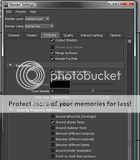
If you render now nothing will happen and this is where people get confused. You now have to enable contour rendering for the material assigned to your object!
2. Assign a material to your objects you wish to contour render and go to the Shader Group for the material by pressing the downstream connection button for the material (See the third screen shot image).
Expand the mental ray>contour render tab and pick the color for your lines, the opacity, pick absolute for line size and I generally like a thin line like .3ish.

In the render above I simply created two blinns and in one of them I turned on contour render in the shader group as described above. I then turned on contour rendering in the render global features section. I then assigned the blinn with contour rendering setup on the middle and right most cans and the default blinn to the left most can.
Hope this is helpful.
The can is a new model I made last night. I had a couple empty soda cans in front of me and so I decided to model one.
"If I have seen further it is by standing on the shoulders of giants." Sir Isaac Newton, 1675
Last edited by ctbram; 27-10-2010 at 10:01 PM.