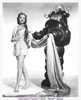Substance Painter
In this start to finish texturing project within Substance Painter we cover all the techniques you need to texture the robot character.
#
1
14-12-2007
, 02:27 AM
Registered User
Join Date: Aug 2007
Join Date: Aug 2007
Posts: 4
Sky
I don't want to just make an image plane and put a sky on it. can anyone help me learn another way maby some tutorial I haven't found. I would love to learn. I have looked everywhere and can't find good info. There is some env sky env sphere or something in the hypershade is that a good way don't know how to do it. Thanks to anyone that helps.
Thanks so much for the post so far its giving me a new perspective in maya.
thanks again lucky for me i'm pretty good with photoshop
Thanks thanks thanks... But I still have a question what is the reason for using a nurb instead of a polygon?
Last edited by slasheren; 16-12-2007 at 06:18 PM.
#
2
14-12-2007
, 04:24 AM
Create a lambert material in your hypershade. In your attribute editor add to the color a ramp texture by clicking on the checkered box on the right side of the color. Apply it to the nurbs sphere.
In the ramp texture options select type to U Ramp. That way it's place in the u direction of the sphere. (vertical)
I usually keep the colors of the ramp to three. Click the small circle to change the color at the bottom of the ramp. I keep the top color bright yellow, the mid light blue and the bottom dark blue. Depending on the mood you're trying to set in your scene. You can move the placement of the ramp colors by clicking and dragging the small circle up and down, or if you want to erase a color click the x box to the left.
Voila! you got a sky!
To get clouds it's a bit more complicated. I'll post it though.
EA Games
#
3
14-12-2007
, 04:41 AM
Cluods
https://mayang.com/textures/
You need to be familiar with alpha channels and the tools within photoshop to get this done. Basically you're going to apply a cloud texture all around the bottom half of this newly created sphere and animate the rotation to create the illusion of cloud movement. You can also achieve this with a poly sphere. You just have to layout your uv's properly, take a snapshot and apply the texture. It might be easier for you to do it this way. You can then also mess with the transparency to make the clouds seem transparent.
The main trick is to make the clouds seamless within photoshop using the clone tool and seamless tile tool. Takes a bit of practice. The most important thing is to make the alpha channel for the clouds, that way when you apply it everything else gets taken out except the clouds. Make sure you save your file as a tiff. THis format keeps the alpha info.
EA Games
Last edited by djknucklez1; 14-12-2007 at 04:47 AM.
#
4
15-12-2007
, 11:05 AM
take it easy and life will be easy
Posting Rules Forum Rules
Similar Threads
Physical Sun and Sky Rendering Issue
by Zimonio in forum Lighting & Rendering replies 1 on 13-05-2015
How To Make A Sky?
by Anouvee in forum Maya Basics & Newbie Lounge replies 6 on 29-08-2007
Sky problem
by cris007 in forum Lighting & Rendering replies 2 on 24-11-2006
cloudy sky -> clear sky ?!
by mickna in forum Dynamics & Special Effects replies 2 on 04-08-2004
Problems with Env Sky
by AndersonPadilha in forum Maya Materials & Textures replies 6 on 20-10-2003
Topics
Free Courses
Full Courses
VFX News
How computer animation was used 30 years ago to make a Roger Rabbit short
On 2022-07-18 14:30:13
Sneak peek at Houdini 19.5
On 2022-07-18 14:17:59
VFX Breakdown The Man Who Fell To Earth
On 2022-07-15 13:14:36
Resident Evil - Teaser Trailer
On 2022-05-13 13:52:25
New cloud modeling nodes for Bifrost
On 2022-05-02 20:24:13
MPC Showreel 2022
On 2022-04-13 16:02:13