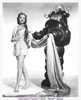Substance Painter
In this start to finish texturing project within Substance Painter we cover all the techniques you need to texture the robot character.
#
1
14-01-2008
, 05:16 PM
Rendering Help
Thanks..
Ahsan
#
2
14-01-2008
, 08:37 PM
good luck
take it easy and life will be easy
#
3
14-01-2008
, 09:00 PM

2 x Modeling Challenge Winner
#
4
15-01-2008
, 03:26 PM
Ahsan
#
5
15-01-2008
, 09:18 PM
google it.., you WILL have luck.
take it easy and life will be easy
#
6
16-01-2008
, 06:49 AM
Registered User
Join Date: Mar 2007
Join Date: Mar 2007
Posts: 3
Point Light:
- Create a pointlight
- Lower the intensity (default is 5 I believe, which will probably way too bright, 1 is good)
- Have the light cast Ray Trace Shadows
Environment:
- open the outliner (window > outliner)
- select the camera you want to render your model with
- in the attribute editor of the camera go to Environment
- You will see that the default background color is black, move the slider up to the right and make it white (or lightgrey, whatever you wish)
Hope this works out for you.
Posting Rules Forum Rules
Similar Threads
Batch Render not rendering...
by Miralina in forum Maya Technical Issues replies 1 on 04-04-2014
Extremely confused, Batch rendering issue!
by mouseyflash in forum Lighting & Rendering replies 0 on 04-04-2013
Why doesn't Mental Ray have .avi available for batch rendering?
by SilverFeather in forum Maya Basics & Newbie Lounge replies 42 on 07-12-2011
Rendering Problem
by NoxRequiem in forum Lighting & Rendering replies 6 on 01-04-2011
Why Maya?
by haka in forum Maya Basics & Newbie Lounge replies 21 on 10-11-2007
Topics
Free Courses
Full Courses
VFX News
How computer animation was used 30 years ago to make a Roger Rabbit short
On 2022-07-18 14:30:13
Sneak peek at Houdini 19.5
On 2022-07-18 14:17:59
VFX Breakdown The Man Who Fell To Earth
On 2022-07-15 13:14:36
Resident Evil - Teaser Trailer
On 2022-05-13 13:52:25
New cloud modeling nodes for Bifrost
On 2022-05-02 20:24:13
MPC Showreel 2022
On 2022-04-13 16:02:13