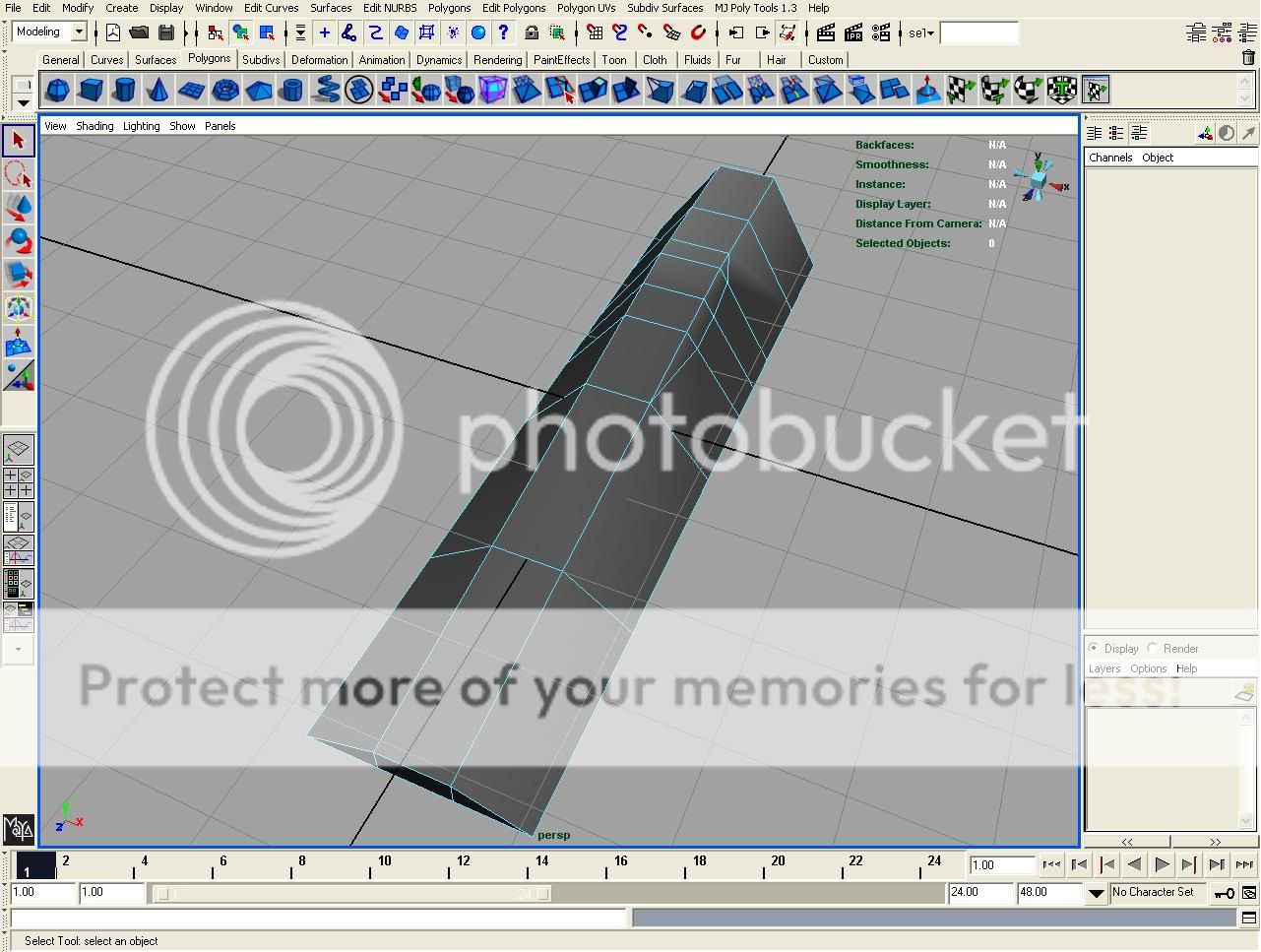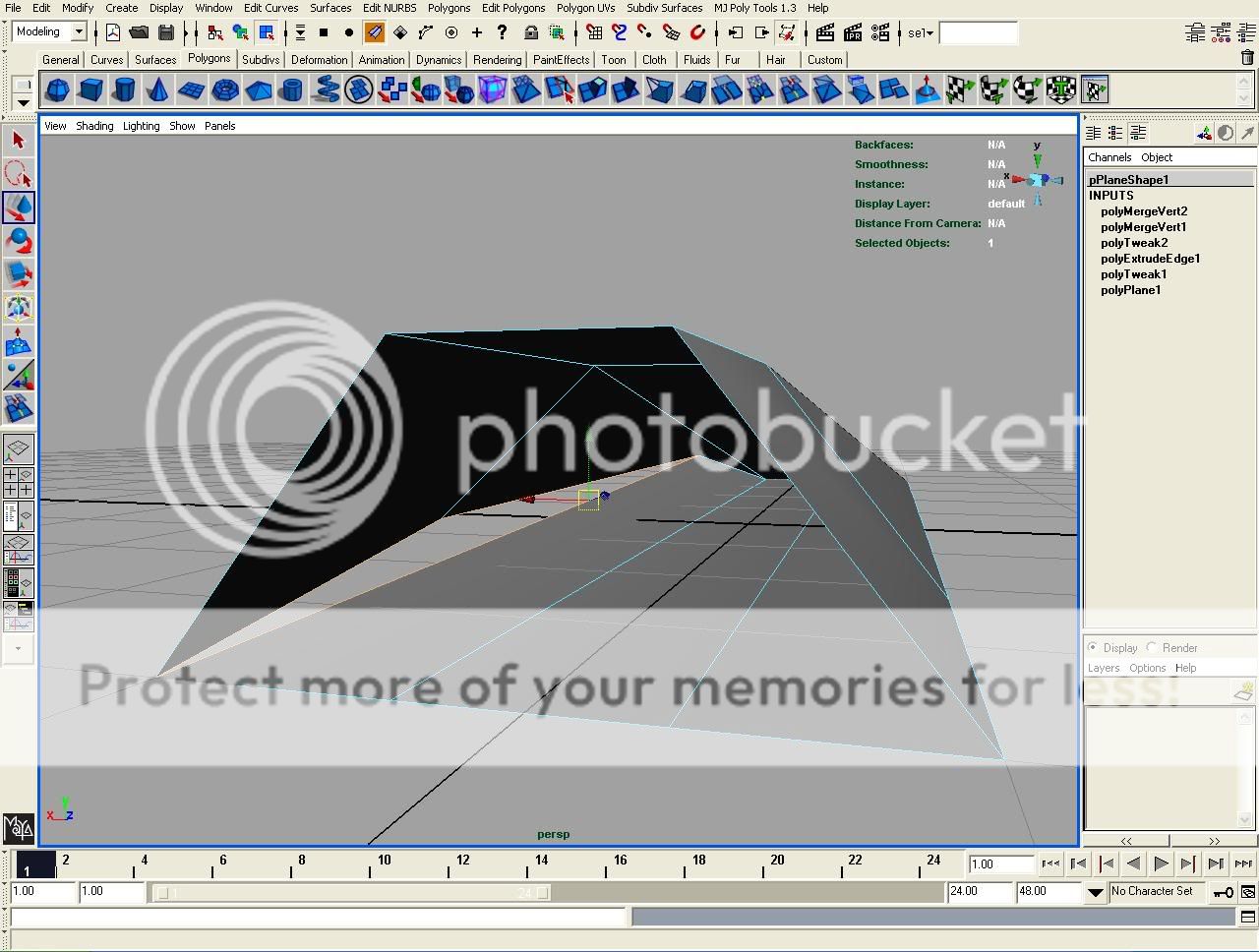I've found a nice little tutorial on 3d-palace on modelling a Feisar racer from Wipeout - it's done in XSI but I want to try it in Maya.
I've got about 2 minutes into the tutorial and hit a problem though, and no one from the 3d-place forums are offering help.
The guy chooses 3 faces and then an edge and rotates the faces down, using the edge as the rotation reference. Is there any way to do this in Maya? I have an image below so you can get the idea.
Thanks if anyone knows!
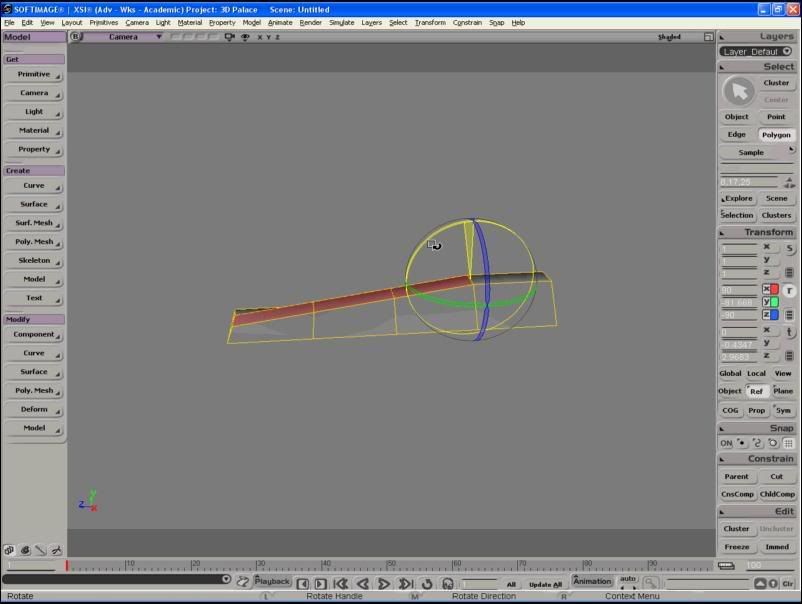

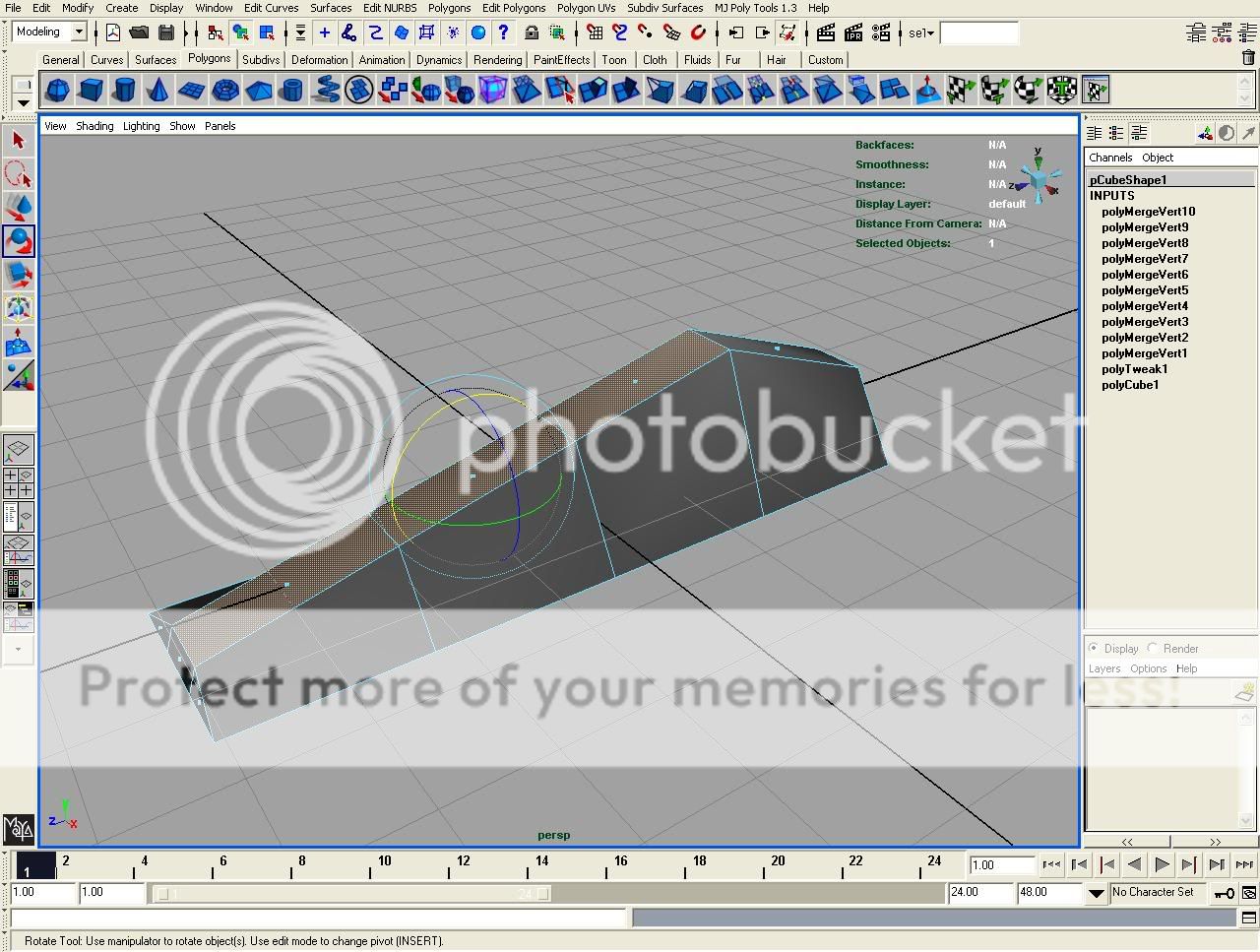

 Thanks a lot!
Thanks a lot!