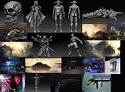Introduction to Maya - Rendering in Arnold
This course will look at the fundamentals of rendering in Arnold. We'll go through the different light types available, cameras, shaders, Arnold's render settings and finally how to split an image into render passes (AOV's), before we then reassemble it i
#
1
16-06-2011
, 02:45 AM
Registered User
Join Date: Jun 2010
Join Date: Jun 2010
Posts: 4
Maya Normal Map from Zbrush issue
- Base mesh created in Maya 2009
- Added high res detail + color map in Zbrush, created normal map from high res detail
- Exported normal map back into Maya, using original base mesh
The normal maps look all messed up in Maya, as you can see from the render. I have tried flipping the Green channel, reducing the bump depth and making sure that tangent space normal is checked and it still looks weird. Still can't figure out what is going on. Any ideas?
#
2
16-06-2011
, 03:45 AM
Also how did you create your uvs?
Applied any mesh smooth/approximation editor?
Last edited by ben hobden; 16-06-2011 at 03:49 AM.
#
3
16-06-2011
, 08:45 AM

Avatar Challenge Winner 2010
#
4
16-06-2011
, 02:33 PM
Registered User
Join Date: Jun 2010
Join Date: Jun 2010
Posts: 4
Either with the original base mesh from maya or the low level mesh at level 1 from ZBrush, it doesn't matter, it still looks bad. UVs were created with UVLayout and are fine since the color map looks fine. I am using the smooth mesh preview in Maya but I have not used the approximation editor since that has frequently caused issues with my models.Hmm. When u say in step 3 you exported the normal map from z and used the original mesh, do you mean you didnt export back the low level mesh from zbrush?
Also how did you create your uvs?
Applied any mesh smooth/approximation editor?
UVs match up fine with the mesh, I already correctly flipped the V when exporting from ZBrush. Again, I tried flipping the G channel in ZBrush.
#
5
16-06-2011
, 02:39 PM
Edit: Have you tried exporting out your mesh at maybe level 2,3, or 4 from Z...to see if you get better results off of those?
Last edited by ben hobden; 16-06-2011 at 02:45 PM.
#
6
16-06-2011
, 03:12 PM
Registered User
Join Date: Jun 2010
Join Date: Jun 2010
Posts: 4
Does it matter if I was working at the highest level in ZBrush? Doesn't the high res detail get transferred down to the lower subD levels as I add it in?
#
7
16-06-2011
, 03:22 PM
My hunch is that this is maybe more the reason... not a technical issue...but a 'process/workflow' issue....
...but thats just a hunch. I cant think of any other reason, other than if you have used the wrong settings on exporting your normal map/obj...but you seem to be on top of those and aware of most of the other common solutions...
Did you work almost exclusively at the highest sub-d level?
Last edited by ben hobden; 16-06-2011 at 03:52 PM.
#
8
16-06-2011
, 04:23 PM
Registered User
Join Date: Jun 2010
Join Date: Jun 2010
Posts: 4
Thanks for your help; I guess I'll keep looking at the zbrush export settings, or maybe maya doesnt know how to interpret/display the map correctly.
#
9
16-06-2011
, 04:34 PM
You could always try a search for similar threads around this issue on here...good luck.
#
10
16-06-2011
, 07:21 PM
Edit:also try deleting the normal map conection in the shader then do it manualy

Avatar Challenge Winner 2010
Last edited by daverave; 16-06-2011 at 07:29 PM.
Posting Rules Forum Rules
Similar Threads
Rendering Problem
by NoxRequiem in forum Lighting & Rendering replies 6 on 01-04-2011
SSS & Normal Map woes.
by Raptor365 in forum Lighting & Rendering replies 1 on 14-02-2011
trouble starting maya 2009
by Typh in forum Maya Technical Issues replies 2 on 03-01-2010
From Maya to Zbrush
by gubar in forum Maya Basics & Newbie Lounge replies 2 on 07-11-2007
Normal Map Woes
by SpaceGoat in forum Maya Basics & Newbie Lounge replies 4 on 16-09-2006
Topics
Free Courses
Full Courses
VFX News
How computer animation was used 30 years ago to make a Roger Rabbit short
On 2022-07-18 14:30:13
Sneak peek at Houdini 19.5
On 2022-07-18 14:17:59
VFX Breakdown The Man Who Fell To Earth
On 2022-07-15 13:14:36
Resident Evil - Teaser Trailer
On 2022-05-13 13:52:25
New cloud modeling nodes for Bifrost
On 2022-05-02 20:24:13
MPC Showreel 2022
On 2022-04-13 16:02:13