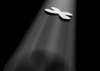Maya 2020 fundamentals - modelling the real world
Get halfway through a model and find it's an unworkable mess? Can't add edge loops where you need them? Can't subdivide a mesh properly? If any of this sounds familiar check this course out.
#
1
26-04-2004
, 10:01 AM
Registered User
Join Date: Jul 2003
Join Date: Jul 2003
Location: Bay Area, CA
Posts: 14
Placing File Texture on one face of Poly, entirely.
Texturing's not really my strong suit and I just spent an hour on the trial-and-undo method but haven't quite figured it out yet. Hopefully someone can help me as this should be a simple and common issue.
So I have a Polygon sphere and I'd like to place an image onto one of the faces that make up the sphere. I don't want it stretched over the entire sphere, and I don't want it tiled over the whole thing either.
My problem is, when I apply my material to just an individual face, all I see is the portion of the image that would be displayed there if that image were in fact mapped to the entire sphere. Good that it's only on the face I want, bad that it's not showing the entire image on that face.
I've been playing with create texture, file, as projection, etc. but still don't have it right. Ideally, I hope the solution is repeatable for other faces on the sphere as my my final goal is to put a different image on each face.
Hopefully I've explained this thoroughly enough. Please ask if any clarification would help.
Thanks for viewing, any help would be great!
#
2
26-04-2004
, 10:10 AM
also, it probably would be easyer to just normaly texture the sphere. and stich togather the difrent pic's in photoshop. Normaly there would be nothing that says, Hay I didn't get this right over the face. anyway.
#
3
26-04-2004
, 02:57 PM
But if you only texture one face it will probably look crap. What Ponmy said makes sense. Create a texture that will cover the whole sphere and then paint the piece of information that you want in the right place. But then I dont know what you want to achieve so....
Alan
#
4
26-04-2004
, 04:50 PM

#
5
26-04-2004
, 05:29 PM
Select the face and map it....

#
6
26-04-2004
, 07:50 PM
Registered User
Join Date: Jul 2003
Join Date: Jul 2003
Location: Bay Area, CA
Posts: 14
Pure_Morning - That's exactly what I've been trying to do, but I must be doing something wrong that results in not the entire image being displayed on the face.
Could you be more specific, elaborate on that process for me?
Dr.Robotnik - I believe I have tried what you suggested and still unfortunately had the same results. I broke the sphere apart (forget exactly what the command was called, something in the Edit Polygons menu) so that it was a bunch of separated individual Poly Planes. And STILL only a portion of the image was shown on any face, not the whole picture.
Perhaps I am selecting my faces incorrectly?
Thanks again, and I'll keep trying stuff.
-Brian
#
7
26-04-2004
, 10:10 PM
#
8
27-04-2004
, 08:20 AM
That's it
Alan
#
9
27-04-2004
, 09:54 AM
Registered User
Join Date: Jul 2003
Join Date: Jul 2003
Location: Bay Area, CA
Posts: 14
...and the "fit to best plane" does it for me so I don't even have to tweak the placement.
Thanks a ton friends, much appreciated.
#
10
27-04-2004
, 10:10 AM
Glad we could help though
Alan
Posting Rules Forum Rules
Similar Threads
// Error: line 0: Error reading file.
by PiroEfekta in forum Programming replies 13 on 03-08-2016
Face photography for texture painting
by goggles in forum Maya Basics & Newbie Lounge replies 8 on 28-10-2013
texture distorted on poly
by swissone in forum Maya Materials & Textures replies 1 on 23-11-2006
New Face - Poly
by Black Robe in forum Work In Progress replies 15 on 19-06-2003
Getting info about file texture node
by kbrown in forum Programming replies 4 on 10-11-2002
Topics
Free Courses
Full Courses
VFX News
How computer animation was used 30 years ago to make a Roger Rabbit short
On 2022-07-18 14:30:13
Sneak peek at Houdini 19.5
On 2022-07-18 14:17:59
VFX Breakdown The Man Who Fell To Earth
On 2022-07-15 13:14:36
Resident Evil - Teaser Trailer
On 2022-05-13 13:52:25
New cloud modeling nodes for Bifrost
On 2022-05-02 20:24:13
MPC Showreel 2022
On 2022-04-13 16:02:13