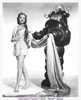Maya for 3D Printing - Rapid Prototyping
In this course we're going to look at something a little different, creating technically accurate 3D printed parts.
#
1
14-04-2007
, 08:42 AM
needing some advise
#
2
14-04-2007
, 08:55 AM
Start off with a completely blank scene.
First method:
1) Create a basic polygon plane, with width and length subdivisions set to 1.
2) Create a curve (EP or CV; your choice) that starts at roughly the center of the plane, and extends off of it; make this however long you like.
3) Select the face that makes up the plane, and then shift-select the curve.
4) Extrude the face.
5) In the channel box, crank up the divisions, and watch the result in the viewport.
Second method:
1) Create a basic polygon cylinder; bring its subdivision axis down to 8 (for the sake of this demonstration).
2) Select all the faces that make up one of the caps.
3) Change your component selection to edges, and shift-select one of the edges that border the faces you have selected.
4) In the modeling menu set, choose Edit Polygons -> Wedge Faces -> Options.
5) Leave the wedge angle at 90 degrees, and change wedge divisions to 3.
EDIT:
Using the first method is handy, because if you do not delete the history of your geometry (the one you performed the extrude face on), you can select the curve, and adjust its shape and position, and the geometry will follow.
Depeding on what you will be doing with the model, this can also bite you in the rear if you're not careful with what you do; if you move your entire model (not just the section with the extrusion), make sure you move the curve with it.

Last edited by severinianthony; 14-04-2007 at 09:02 AM.
#
3
14-04-2007
, 09:20 AM
thanks for the help. I am at work at this moment and won't be able to try this until i get home around 5. when i get home i'll post a picture of the actual product that i am modeling and maybe that will help you out. i know that once you see it you would be able to tell me how to do it...it can't be that hard. im just a little under experienced with maya....
#
4
14-04-2007
, 03:53 PM
select the cylinder first
in the channel box hit 'bend' and high curve and low curve will be some of the parameters, thats how you bend your cylinder (ts one way of many' another is to extrude along a path with the extrution (the cylinder) having a lot of divisions,
its endless anyway
good luck
take it easy and life will be easy
Posting Rules Forum Rules
Similar Threads
Noob needing help with face tearing
by Slpstang02 in forum Maya Basics & Newbie Lounge replies 2 on 23-11-2017
Hi needing peoples help :)
by p3579 in forum Maya Modeling replies 6 on 05-06-2013
advise needed
by muna hassan in forum Maya Basics & Newbie Lounge replies 1 on 13-07-2006
If I can use an old Maya book for free, would you advise it?
by Spoudazo in forum Maya Basics & Newbie Lounge replies 1 on 27-06-2005
Do you think I'll be needing to do some light linking?
by junkyBob in forum Lighting & Rendering replies 5 on 24-03-2005
Topics
Free Courses
Full Courses
VFX News
How computer animation was used 30 years ago to make a Roger Rabbit short
On 2022-07-18 14:30:13
Sneak peek at Houdini 19.5
On 2022-07-18 14:17:59
VFX Breakdown The Man Who Fell To Earth
On 2022-07-15 13:14:36
Resident Evil - Teaser Trailer
On 2022-05-13 13:52:25
New cloud modeling nodes for Bifrost
On 2022-05-02 20:24:13
MPC Showreel 2022
On 2022-04-13 16:02:13