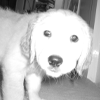Digital humans the art of the digital double
Ever wanted to know how digital doubles are created in the movie industry? This course will give you an insight into how it's done.
#
1
18-07-2005
, 06:17 AM
Registered User
Join Date: Jul 2005
Join Date: Jul 2005
Posts: 8
Models never Smooth :(
heres a pic of my friend model i have made on my own but can't get it smooth with out messing the thing up
https://img348.imageshack.us/img348/2707/edgey5vy.png
#
2
18-07-2005
, 06:47 AM
if any are facing the wrong way, select them, then goto Edit Polygons -> Normals -> Reverse
hope this helps
dae
#
3
18-07-2005
, 08:39 AM

A
#
4
19-07-2005
, 03:13 PM
This often becomes a problem when appending to the polygon (ie replacing/repairing deleted faces, &c), as the new normals aren't necessarily as hard or soft as the ones already on the object.
To change the hardness/softness of normals, select the offending edges (or faces) while in component mode and go to Edit Polygons>Normals>Soften/Harden and choose the selection box. When in the selection box, you can select any value between 0 and 180 (zero being all hard, 180 being all soft) to adjust the hardness/softness. Play around with it. I have found it indispensible in making hard surface or organic models look just right!
Hope this helps...
Carry on...
Posting Rules Forum Rules
Similar Threads
Need models! New 3d model search engine
by Alex Birdman in forum Maya Modeling replies 2 on 07-01-2019
SubD or Smooth?
by LadySekhmet in forum Maya Modeling replies 1 on 14-07-2011
mesh wont smooth
by Leerling in forum Maya Modeling replies 8 on 06-01-2010
poly smooth
by marcusenberg in forum Maya Basics & Newbie Lounge replies 3 on 05-05-2006
Joining two halves of a smooth proxy model. How?
by twesterhof in forum Maya Basics & Newbie Lounge replies 1 on 30-07-2004
Topics
Free Courses
Full Courses
VFX News
How computer animation was used 30 years ago to make a Roger Rabbit short
On 2022-07-18 14:30:13
Sneak peek at Houdini 19.5
On 2022-07-18 14:17:59
VFX Breakdown The Man Who Fell To Earth
On 2022-07-15 13:14:36
Resident Evil - Teaser Trailer
On 2022-05-13 13:52:25
New cloud modeling nodes for Bifrost
On 2022-05-02 20:24:13
MPC Showreel 2022
On 2022-04-13 16:02:13