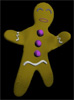Beer glass scene creation
This course contains a little bit of everything with modeling, UVing, texturing and dynamics in Maya, as well as compositing multilayered EXR's in Photoshop.
#
1
01-06-2005
, 08:33 AM
fixing timing in character animations
Since I am working with a character, I have about 10 controllers involved that need adjusting, and each one of them has a bunch of keyframes after the section I need slowing down.
How do I go about fixing this timing issue? Is there an easy way to slow it down? I know the dopesheet lets you view the keyframes, but im a bit of an idiot when it comes to the dopesheet.
"On the other hand... the early worm gets eaten."
#
2
01-06-2005
, 08:50 AM
Some tips while working in the dopesheet:
- LMB selects, MMB manipulates.
- Alt-MMB pans the window, Alt-RMB zooms.
- You can use Move and Scale transformations, same as the normal hotkeys.
- You can select and manipulate all keys, object transforms, or individual channels. Expand the hierarchies like you would in Outliner or Graph Editor.
- You can manipulate keys while the animation is playing.
- You can display multiple objects' keyframes. Just select them all in the scene. Make sure to select them in an order that makes sense to you, because the dopesheet lists items in the order that they are selected.
There really isn't a formula for adjusting timing. It's just a matter of moving keys around until the animation looks right.
One thing that I find helpful when adjusting timing is to hide the mesh and just look at the rig. Maya can play back animation at much higher framerates without geometry showing, so you don't have to do as many playblasts.
Also, restart Maya periodically. After using Maya for extended periods of time, the framerates tend to drop, making it difficult to time out motions.
#
3
01-06-2005
, 09:54 AM
"On the other hand... the early worm gets eaten."
Posting Rules Forum Rules
Similar Threads
Animations for game character
by lauris47 in forum Animation replies 2 on 10-02-2015
Correct character animations for game ?
by lauris47 in forum Animation replies 0 on 18-04-2013
saving character animations
by timbirks in forum Maya Basics & Newbie Lounge replies 0 on 03-12-2011
Making a character to walk from paint a to point b
by junkyBob in forum Animation replies 4 on 14-02-2006
Character riggs pivot point follow Character?
by christobal in forum Animation replies 2 on 21-11-2003
Topics
Free Courses
Full Courses
VFX News
How computer animation was used 30 years ago to make a Roger Rabbit short
On 2022-07-18 14:30:13
Sneak peek at Houdini 19.5
On 2022-07-18 14:17:59
VFX Breakdown The Man Who Fell To Earth
On 2022-07-15 13:14:36
Resident Evil - Teaser Trailer
On 2022-05-13 13:52:25
New cloud modeling nodes for Bifrost
On 2022-05-02 20:24:13
MPC Showreel 2022
On 2022-04-13 16:02:13