Join Date: May 2009
Modeling Question
I have used solidworks but now interested in animation and better rendering so needing a bit of product designer modeling skill in maya.
I am not too familiar with poligonal modeling and so on.. please help.
(I posted a question at such a maya website in japan but never got any replies..)
Straight to the point, I want to model a product in the attacehd picture.
it is a wearable acryric accessary like a bracelet. It has lots of holes inside to outside which to have a coloured strings going thru to decorate in different variations.
so I think of the modeling steps i have been trying (no progress yet thou..)
1, Make a box (poligon? surface??)
2, lots of circles are projected to the both surfaces
(is it possible?? or should i use Boolean cut?)
3, delete the projected circular surfaces on the box and creat
newsurfaces between the little circles.
4, Bend the whole model (using wire deformer?? i wanna bend it inperfect circle like to be worn on arms ) and done!!
This is alomost same as the process of making it in real as a plastic product. little holes are getting bigger as come out side of the ring.
I am dying to know how these steps shoud be done using what kind of great tools in maya..
Please coment me or Intro me a great tutorial!
Thank you for your time and sorry for my poor English.
Marc
Last edited by nmasatake; 16-06-2009 at 06:23 AM.
Join Date: May 2009
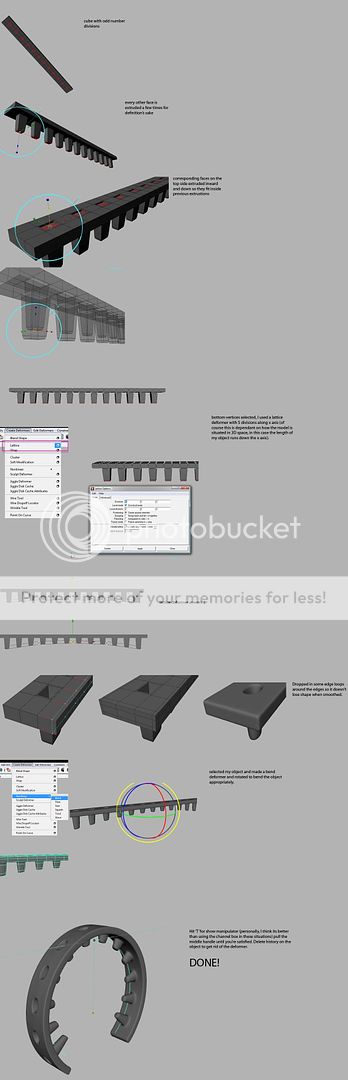
Hope that helps.
After doing that, to create the other side, you must delete the faces on one side. Then you must duplicate the object, and move it to the side, and flip it so that the open faces are facing each other. Then you must combine the two objects, and merge the vertices together to create both sides of the mesh.
Have a great day!
Imagination is more important than knowledge.
Join Date: May 2009
This is so much more than I expected!! THANKS!
Now I understood that the deformer is the way to go.
and about the holes, so if i am not having these pointy things coming inwards but just holes going thru like the attached picture, (actually you have done it much into much harder shape) um,, i think i can work it out ! i do your tutorial first then i will try the desired shape!!
NextDesign san! (ho, you know japanese??), thanks i think i am not up to that stage yet so i will try it when im up to it!!
thanks guys let me work hard on it cheers~~
nmasatake

From the sketch, its basically the same as the first few steps, instead you extrude both sides inwards. Deleting faces, and merging verts like above.
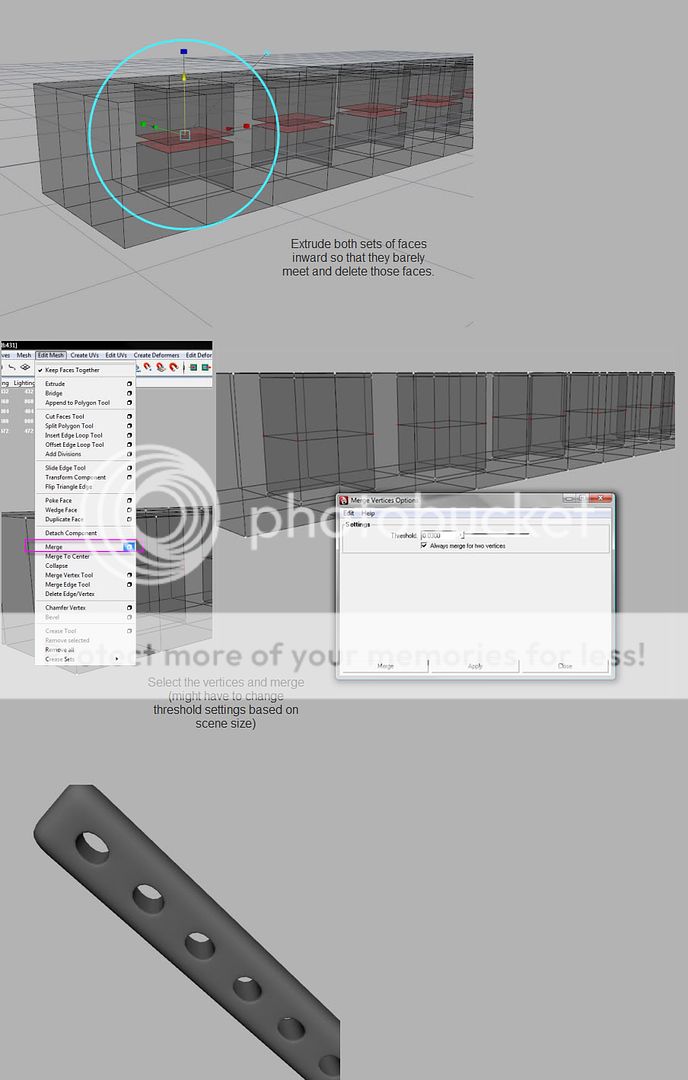
Join Date: May 2009
wow... amazing.. and your presentation is very expert.
Yeah I think you are very creative to make that first tutorial too!
it is very clear so thank you tons I will try after work!!!
cant waittttt to finish this damn aftereffects stufff(my work atm) and get onto maya

Oh stop you're making me blush :blush: Glad I could help and good luck.Originally posted by nmasatake
GecT!
wow... amazing.. and your presentation is very expert.
Yeah I think you are very creative to make that first tutorial too!
it is very clear so thank you tons I will try after work!!!
cant waittttt to finish this damn aftereffects stufff(my work atm) and get onto maya
Join Date: May 2009
I did your first tutorial and moved onto the second so went almost smoothly.
There is a new problem which is mirroring the object and smoothing.
I have that bit of not wanted shaped (please see the attached pic)
coz I mirrored the first top to the bottom?

or could I just combine the object after using Duplicate spacial tool?
Thank you for your time
はい。私は少し日本語を話します。私は来年の夏、日本に行くことがあります。私は日本の友人が 多い。
(Yes. I speak a little Japanese. Next summer I may go to Japan. I have many friends in Japan.)
Yes, it looks like you had some non-quad geometry before you smoothed.
Imagination is more important than knowledge.
Join Date: May 2009
“ú–{‚É‚Í—·s‚ÅsE‚Ì‚Å� �·‚©HH
I have sorted! just mirroring with the function of not merging the vert.
looks ok for now but for my info, what do you mean by merging verts. do i have to merg everyone of them?
what is the difference Merge vert and simply Conbine the object??

Last edited by nmasatake; 19-06-2009 at 06:28 AM.
Originally posted by nmasatake
...what do you mean by merging verts. do i have to merg everyone of them?what is the difference Merge vert and simply Conbine the object??
..
You don't have to do them one by one, if they are similarly spaced apart then could select them all and set the merge threshold, that will tell Maya to merge verts that are only within X distance of each other
The combine operation simply unites geometry into a new singular object, it does nothing to actually close gaps. Merge verts closes gaps, but will not work if the verts belong to separte objects.
i don't think you need to say watashi so muchOriginally posted by NextDesign
masatakeーさん。
はい。私は少し日本語を話します。私は来年の夏、日本に行くことがあります。私は日本の友人が 多い。
(Yes. I speak a little Japanese. Next summer I may go to Japan. I have many friends in Japan.)
Yes, it looks like you had some non-quad geometry before you smoothed.












