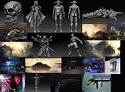Maya for 3D Printing - Rapid Prototyping
In this course we're going to look at something a little different, creating technically accurate 3D printed parts.
#
1
13-09-2008
, 12:07 PM
trouble understanding texture editor
#
2
13-09-2008
, 01:21 PM
once you map the object it will appear orange, those are not the border edges. you can select edges in the perp view and cut them in the editor. you can select the uv's in the editor to unfold/relax them. how did you map the object?
#
3
13-09-2008
, 05:03 PM
#
4
13-09-2008
, 05:33 PM
if you still can't work with them post a pic.
Hope it helps,
Benny
When in doubt, delete history and freeze transformations.
My latest snake game
(Requires DirectX9 SDK and Framework)
#
5
13-09-2008
, 09:25 PM
#
6
13-09-2008
, 09:29 PM
Originally posted by ben hobden
I can see that getting comfortable and confident mapping uv's is going to create alot of frustration!
Yup it is!Stick with it though, once you get used to it strangly, I find anyway, it becomes quite theraputic in a way!
It's a funny thing, one day you'll be ripping your hair out finding it a right pain and wondering why its so dificult, then you'll start to map a model and bang it all fits together!
"No pressure, no diamonds" Thomas Carlyle
#
7
13-09-2008
, 09:34 PM
#
8
14-09-2008
, 12:14 AM
#
9
14-09-2008
, 12:35 AM
Thankyou to everybody for your help.
Posting Rules Forum Rules
Similar Threads
Texture not working together with the UV texture editor
by Skalman in forum Maya Materials & Textures replies 4 on 07-06-2013
UV texture Editor question...
by da23ad in forum Maya Basics & Newbie Lounge replies 1 on 16-07-2011
Attribute Editor: Hardware Texturing: Texture Channel
by Chirone in forum Maya Basics & Newbie Lounge replies 1 on 06-07-2008
UV Texture editor rookie
by NMFlash in forum Maya Basics & Newbie Lounge replies 1 on 08-02-2005
UV Texture editor...
by none in forum Maya Materials & Textures replies 1 on 22-05-2003
Topics
Free Courses
Full Courses
VFX News
How computer animation was used 30 years ago to make a Roger Rabbit short
On 2022-07-18 14:30:13
Sneak peek at Houdini 19.5
On 2022-07-18 14:17:59
VFX Breakdown The Man Who Fell To Earth
On 2022-07-15 13:14:36
Resident Evil - Teaser Trailer
On 2022-05-13 13:52:25
New cloud modeling nodes for Bifrost
On 2022-05-02 20:24:13
MPC Showreel 2022
On 2022-04-13 16:02:13