UPDATED-Bridging issue MAYA 2012-Video example enclosed
Great place and I am so glad I found yet another resource for my immersion into MAYA. Will definitely be checking out the tutorials and looking forward to interacting with you all.
I'm an intermediate NEWB.I finished the foundation course at 3DTI and am re-entering the program to completion after a moderate hiatus. I hadn't opened MAYA much in that time so I thought I'd update to 2012 (from 2011) and start the intro class again on my own from scratch to dust of my skill set before continuing on in the last portion of the course(s).
I have an issue. I'm constructing a simple room, and more specifically, bridging window boarder frames around its' glass panels.
I'm having the following issue...
All borders around the panes (whether it's 6,4, what have you) will bridge with no problem using a bridge offset of 1. When I get to the final panel (bottom) and only on what would be the left side of the frame, the bridge works fine,but once I then hit offset value, It completely fills the entire open panel boarder with a geometric shape.
If I go in at high speed and muck with it...crashola.
I've re-built the entire window and frame several times now, the geometry is solid and there are no stray edges or faces selected anywhere, as well as have repeated the operation on a second independent window and a then a third of differing shapes, sizes and number of pane frames. Same problem.
Now, I can circumvent this by deleting the left side of the entire window/frame, and mirroring the geometry, so it's work aroundable to get my final object, but it is a problem I foresee dealing with all the time for some reason and I really shouldn't be in theory.
I know how buggy MAYA can be. But any help would be appreciated
Thanks much,
Travis
Last edited by TravisCowsill; 06-10-2011 at 12:10 AM. Reason: UPDATED
Later today.
Thanks of the effort guys.
Travis
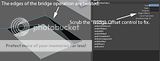
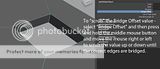
And as Gect suggests verify normals and delete history as follows....
Go to the lighting tab and uncheck 2-sided lighting to ensure that the normals are facing the correct direction. mismatched normals will cause the bridge operation to behave unexpectedly.
Also, when you extract faces a group is created along with a tranform node. It is generally a good idea to delete the history on the group.
Also be warned that your boolean has created a hole in the faces with the windows. A hole is a poly face inside another poly face with no connecting edge to the outer edge of the containing face. If you get a message about "... unable to connect to a hole ..." this will be the reason.


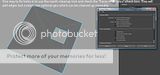

"If I have seen further it is by standing on the shoulders of giants." Sir Isaac Newton, 1675
Last edited by ctbram; 06-10-2011 at 02:03 PM.
I'll take a look over the next couple of days and reply with my results if any. Some of the suggestions were a little advanced for my skill set, but I should be able to figure them out.
I REALLY appreciated everyone's efforts in giving me a little help.
Best for now,
Travis
Hoorahhhhh!!!!!!!!!!! I scrubbed through the offset to 4 and boom! no more messed up geometry. You were right, I was doing the divisions, but that's what the tutorial said to do and it worked on all the other bridges. But now in this last pane, I did the offset...1 still gave me the messed up geometry at 1. scrubbing to 4 worked great. Though I still think that constitutes a bug, no?The faces from the bridge appear to be twisted. Scrub the offset control of the bridge node to untwist them. In your video you are adjusting the "Divisions" control of the bridge node which adds more faces between the bridged edges but will not fix the twisting.
And as Gect suggests verify normals and delete history as follows....
Go to the lighting tab and uncheck 2-sided lighting to ensure that the normals are facing the correct direction. mismatched normals will cause the bridge operation to behave unexpectedly.
Also, when you extract faces a group is created along with a tranform node. It is generally a good idea to delete the history on the group.
Also be warned that your boolean has created a hole in the faces with the windows. A hole is a poly face inside another poly face with no connecting edge to the outer edge of the containing face. If you get a message about "... unable to connect to a hole ..." this will be the reason.

Oh well...Who cares?! I have a proper window now!!!
Thanks man. And for the other image examples you edited in. I owe you a solid.
Travis
Bridge will often get twisted like that because maya cannot really know how you want the edges to be bridged. What maya does is orders each edge in a selection and then bridges the edges in between two selection according to each selections edge ordering.
So if the lowest order edge in selection 2 does not match the lowest order edge in selection 1 then the edges will appear twisted. The bridge offset shifts the ordering of the second selection.
The thing is you cannot always predict how the edges are going to be ordered and so it's hard to predict what offset value (if any) will be required to get the correct bridging order. That is why it is almost impossible for a tutorial to tell you an absolute value to enter for the offset in advance (as in your tutorial).
So is not really a bug that you have to enter a value different then what your tutorial says to use. You just need to scrub through values to find the bridge offset that works.
"If I have seen further it is by standing on the shoulders of giants." Sir Isaac Newton, 1675
Last edited by ctbram; 07-10-2011 at 04:21 AM.











