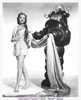Introduction to Maya - Modeling Fundamentals Vol 2
This course will look in the fundamentals of modeling in Maya with an emphasis on creating good topology. It's aimed at people that have some modeling experience in Maya but are having trouble with
complex objects.
#
1
10-04-2007
, 06:41 AM
Registered User
Join Date: Apr 2007
Join Date: Apr 2007
Posts: 7
Combining Maya and Flash
I'm not quite sure where to post this, so I might end up posting it a bunch of times (sorry).
I am creating a project where I am going to use Flash character animation in a Maya background. I pretty much have no clue how to do this...and was thinking I would have to just create still rendered images out of my Maya background and import that into Flash, and do the character animation on top of that. I'm sure there is probably a better way though, but I don't know how.
Would anyone know how to pull this off? Any help would be appreciated.
Thanks!
#
2
10-04-2007
, 06:59 AM
Sparticus
Expect to excell...
#
3
10-04-2007
, 07:34 AM
green screen, god idea but they van be hard to find and expensive (you need a budjet) unless you mean a flat matt in AE
take it easy and life will be easy
#
4
10-04-2007
, 10:55 AM
Registered User
Join Date: Apr 2007
Join Date: Apr 2007
Posts: 7
Ok so...import maya into AE, and then what? Export the file as a swf, then import it into Flash?Originally posted by mirek03
alpha channel and after effects.., compositing is what you need to do and export it as a flash animation (.sfw.., I think, you should know anyway) Only just started playing with flash, .., maybe layers??
green screen, god idea but they van be hard to find and expensive (you need a budjet) unless you mean a flat matt in AE
#
5
10-04-2007
, 02:42 PM
take it easy and life will be easy
#
6
10-04-2007
, 05:39 PM
Registered User
Join Date: Apr 2007
Join Date: Apr 2007
Posts: 7
Yes I can use after effects...I'm just not exactly sure what I need to do.Originally posted by mirek03
yes, can you use after effects?
Thank you for the help though

#
7
11-04-2007
, 02:18 AM

take it easy and life will be easy
Last edited by mirek03; 11-04-2007 at 03:19 AM.
#
8
11-04-2007
, 03:16 AM
Converting video files to FLV
screenshot
Captivate demo: Convert video to FLV and embed within Dreamweaver
1. Launch Flash 8 Video Encoder, which came with Studio 8.
2. Click Add, navigate to the video file you want to convert, and click Open.
3. Select the video file, and click Settings.
4. Select one of the Flash Video encoding profiles from the pull-down menu. (For detailed information about FLV encoding profiles, visit the Flash Developer Center)
5. Enter an output filename.
6. Click Show Advanced Settings if you want to adjust the encoding profile you selected. You can adjust the video and audio encoding and cue points, and you can also crop and trim the video size. Finally, set the in and out points for encoding the video by dragging the scrubber sliders. After making adjustments to the encoding profile, click OK.
7. Click Start Queue to begin encoding the video. While the video is encoding, you can watch the progress of elapsed time and time left until completion. A green checkmark will appear to indicate the video encoding is complete.
8. Exit the encoder if you do not have any additional videos to convert.
Embedding FLV in Dreamweaver 8
1. Launch Dreamweaver 8.
2. Create a new HTML web page by choosing File > New.
3. Select Basic Page and then HTML, and click Create.
4. Click Design View in the toolbar.
5. Choose Insert > Media > Flash Video.
6. You will be prompted to save the FLV object before inserting it. Click OK.
7. Name and save the new HTML Web page within your website.
8. The Insert Flash Video dialog box will appear. Select one of the video types from the pull-down menu. (Progressive download should be used for web sites with low traffic. For sites with high traffic or those offering a high-end video experience, consider using streaming video.)
9. Click Browse to locate and select the new FLV file you just encoded, and click OK.
10. Click Detect Size to get the width and height of your encoded video. Use the width to help determine the prebuilt FLV player skin that works best from the pull-down menu.
11. Select Auto Play, located below the width and height settings, to have the video play as soon as it loads within your finished web page. Select Auto Rewind to make the video rewind as soon as it finishes playing.
12. Click OK to finish inserting the FLV file within your web page.
13. Choose File > Preview in Browser to view the new video-embedded web page. You will be prompted to save the file. Click Save. This will open your chosen web browser and show you a preview of the new web page with your FLV file.
14. From the local files window (Dreamweaver FTP panel), upload your new HTML file. Dreamweaver will prompt you to include dependent files (say yes). If Dreamweaver does not prompt you to include dependent files, make sure to upload the FLV file, the pre-built FLV player skin file (SWF), the FLV Player file (FLVPlayer_Progressive.swf), and the Active Content javascript file (AC_RunActiveContent.js).
So, is it really that easy to take a video file, convert it to FLV, and embed it in a web page using Dreamweaver 8? Yes and no. There is plenty of web-based video out there. Some is effective; some is not. Some is good quality; and some is not. Just as the laser printer made everyone a graphic designer, so too has the easy incorporation of web-based video made everyone a producer. But one thing is certain, web-based video is here to stay. And as The Buggles said, "We can't rewind, we’ve come so far." So, with this easy process, why not experiment?
take it easy and life will be easy
#
9
12-04-2007
, 04:10 AM
first I recommend you take those background animations in maya and render them using maya vector. this will easily give you that flash cartoony look without having to mess with maya toon shaders and all. then theres 2 image formats i have found to be most preferred when you render. you can either use swift3dimporter(swft) which will give you editable vector type formats in flash but the problem is that they take much more memory and will severly lag your scenes. So I recommend you simply do a png image sequence instead. it takes much less memory and the looks are relatively good and it has transparencies so that whatever isnt rendered in maya can be scene through in flash. then import it to flash, and drag from your library to a layer and you will notice a keyframe on each frame of your layer. then you can easily do your flash animations right on top or behind. let me know if you have any questions about this ive tried many different ways of doing this.
i sent some examples of how it worked out for me only in my case i mostly used maya for the foreground elements rather than backgrounds:

Posting Rules Forum Rules
Similar Threads
Mixing flash characters with Maya?
by lovely123 in forum Maya Basics & Newbie Lounge replies 3 on 03-03-2013
Collada, Maya > Flash
by sannehed in forum Maya Basics & Newbie Lounge replies 0 on 31-10-2008
Flash into Maya?
by MikeUK in forum Maya Basics & Newbie Lounge replies 4 on 07-02-2008
Maya into Flash Web Game
by peSK in forum Finished Work replies 5 on 26-09-2007
Maya Vector/ Flash
by Binabik in forum Maya Basics & Newbie Lounge replies 1 on 28-02-2004
Topics
Free Courses
Full Courses
VFX News
How computer animation was used 30 years ago to make a Roger Rabbit short
On 2022-07-18 14:30:13
Sneak peek at Houdini 19.5
On 2022-07-18 14:17:59
VFX Breakdown The Man Who Fell To Earth
On 2022-07-15 13:14:36
Resident Evil - Teaser Trailer
On 2022-05-13 13:52:25
New cloud modeling nodes for Bifrost
On 2022-05-02 20:24:13
MPC Showreel 2022
On 2022-04-13 16:02:13