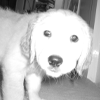Introduction to Maya - Rendering in Arnold
This course will look at the fundamentals of rendering in Arnold. We'll go through the different light types available, cameras, shaders, Arnold's render settings and finally how to split an image into render passes (AOV's), before we then reassemble it i
#
81
07-06-2005
, 09:51 PM
UV Snapshots: getting around limited image resolution
Maybe some of you have found out before that Maya limits the image resolution of the UV Snapshot to 2048x2048, which should be enough for most things, but sometimes you just need more space.
To get this done, follow these easy steps:
1. Close Maya if it happens to be running, otherwise you may experience problems.
2. Track down a MEL script called 'performUVSnapshot.mel' (should be somewhere here: [Program Path Dir]\Alias\scripts\others).
Copy it to your scripts folder (eg. my documents\maya6.0\scripts). Maya will give these scripts prioity over those found in Maya's install folder, so you can keep it for later use, just in case you have to reinstall Maya. In case you want to leave the script where it is, make a copy of it before you apply any changes.
3. Open the script in notepad and look for these lines:
int $kPLEMaxX = 2048;
int $kPLEMaxY = 2048;
Once you've found then, simply change the two occurrences of 2048 to the maximum resolution you might need to use (I set mine to 4096).
4. Save the script and restart Maya. Select your geometry, call the UV Snapshot window and set the resolution to your heart's content.
5. Shut down the machine, pick up your girlfriend and go out for a little walk in the sun and enjoy the fresh air.
Amen!
Subdivide and conquer!
Free your mind, and your ass will follow!
#
82
08-06-2005
, 12:20 AM
#
83
08-06-2005
, 09:05 AM
Using the duplication Options box you can make all kinds of cool things that would be rotated. Like a staircase or in this example a chain.
Just open up your duplication options box in your Edit tab and set a torus up to be copied.
Keep copy checked and set Group under to world.
I have my grid set up to units of 16 by 256 so I had to scale up my torus then set up the Y-axis in the options box 122. 45 leaving the scale set to 1 and instant chain.


#
84
09-06-2005
, 02:36 PM
Re: UV Snapshots: getting around limited image resolution
NEVER!!!!Originally posted by Renderizer
5. ... go out for a little walk in the sun and enjoy the fresh air.
----
fyi: u can also adjust the size of the UVsnapshot in PS to whatever u want, it will not affect the texture, its just there as a frame of reference.
#
85
09-06-2005
, 10:13 PM
Maya and multilayered TIFFs
Originally posted by vladimirjp
NEVER!!!!
Tzzz...

With Maya 6, there came the opportunity to use PSD files in your scenes. But what if you don't have Maya 6 or better?
Did you know that you can save multilayered TIFFs in Photoshop?
They include all your layers, alpha channels, blend modes, adjustment layers and even paths, so that the handling is pretty similiar to 'true' PSD files.
The good (and obviously not too well known) thing is, that Maya can read these multilayered files to use them as textures. This is possible because PS saves a full resolution composite layer along with all the meta data that makes up your image.
Might come in handy at times.
Subdivide and conquer!
Free your mind, and your ass will follow!
#
86
24-06-2005
, 04:16 PM
Ryan
#
87
25-06-2005
, 08:45 AM
Dae
#
88
06-07-2005
, 08:27 PM
kool
<a href="https://insanityprojects.tripod.com">Insanity Projects</a>
ICQ#- 277234669
AIM- jsprpettit4
#
89
07-07-2005
, 10:31 AM
:attn: :attn: :attn: :attn:MHCANNON IS A GOD:attn: :attn: :attn: :attn:
#
90
11-07-2005
, 07:04 PM
Random extrusions
Ran across this option the other day and thought it would be a cool way to make quick landscapes or rocky surfaces. In the Polygon's Extrude Faces options is a slider for random extrusions. This options is normally "greyed out," to access it you first have to uncheck the "Use selected curve for extrusion" option. Then you can either enter numbers or move the slider. This causes the resulting extrusion to become rough... the higher the numbers the rougher it looks. Enjoy.
AIM: mhcannonDMC
"If you love your job, you'll never work another day in your life."
#
91
27-07-2005
, 03:11 AM
Getting the Bends
AIM: mhcannonDMC
"If you love your job, you'll never work another day in your life."
Last edited by mhcannon; 27-07-2005 at 04:58 AM.
#
92
27-07-2005
, 11:35 AM
Tx for all the Tricks and Tips.
I need to create pipes and I use curves to create the pipes and then extrude them. I was wondering if I can use mirror cutting on cylinders too?
Keep up the good work!!!!!
#
93
27-07-2005
, 04:41 PM
AIM: mhcannonDMC
"If you love your job, you'll never work another day in your life."
#
94
27-07-2005
, 06:08 PM
I will play around with it.
#
95
28-07-2005
, 02:56 AM
F key for framing in Outliner window
#
96
28-07-2005
, 08:12 AM
a = frame all
f = frame selected
mmb = middle mouse button
rmb = right mouse button
AIM: mhcannonDMC
"If you love your job, you'll never work another day in your life."
#
97
06-08-2005
, 06:40 AM
Modeling in Black and White
WARNING
Depending on the resolution and complexity of the grayscale image used, the resulting polygon may be a heavy mesh (see HUD inset).
Beside creating geometry that might otherwise be diffucult to model, the method saves the renderer from having to calculate the displacement and allows accurate interaction with geometry.
AIM: mhcannonDMC
"If you love your job, you'll never work another day in your life."
Last edited by mhcannon; 06-08-2005 at 06:44 AM.
#
98
06-08-2005
, 06:48 AM
Modeling in Black and White (cont.)
Pretty simple network...
AIM: mhcannonDMC
"If you love your job, you'll never work another day in your life."
Last edited by mhcannon; 06-08-2005 at 06:51 AM.
#
99
06-08-2005
, 10:34 AM
Adding items to the shelve
You can add items to your shelve by holding ctrl+shift when clicking in a menu.
*Hope this qualifies as a good hint/trick :blush:
Thanks, Mitchell
#
100
07-08-2005
, 07:52 AM
Help for those "Senior" moments
AIM: mhcannonDMC
"If you love your job, you'll never work another day in your life."
Posting Rules Forum Rules
Similar Threads
Can't batch render more than two frames!
by lvuorenvirta in forum Lighting & Rendering replies 2 on 15-05-2015
Cant open file
by Jimmer in forum Maya Basics & Newbie Lounge replies 0 on 18-09-2014
maya 2008
by mirek03 in forum Maya Basics & Newbie Lounge replies 13 on 25-08-2007
I install Maya 8.0 Mac not compleate...Cause Maya Core 8.0 can't choose be install..
by likhi1 in forum Maya Basics & Newbie Lounge replies 3 on 23-01-2007
Maya vs. 3DS, Light Wave, Rhino ino ect...
by THX1138 in forum Maya Basics & Newbie Lounge replies 45 on 17-09-2003
Topics
Free Courses
Full Courses
VFX News
How computer animation was used 30 years ago to make a Roger Rabbit short
On 2022-07-18 14:30:13
Sneak peek at Houdini 19.5
On 2022-07-18 14:17:59
VFX Breakdown The Man Who Fell To Earth
On 2022-07-15 13:14:36
Resident Evil - Teaser Trailer
On 2022-05-13 13:52:25
New cloud modeling nodes for Bifrost
On 2022-05-02 20:24:13
MPC Showreel 2022
On 2022-04-13 16:02:13