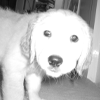thanks, Matt
Introduction to Maya - Modeling Fundamentals Vol 1
This course will look at the fundamentals of modeling in Maya with an emphasis on creating good topology. We'll look at what makes a good model in Maya and why objects are modeled in the way they are.
#
1
05-07-2005
, 09:11 PM
Subscriber
Join Date: Jun 2004
Join Date: Jun 2004
Posts: 274
hi, another problem...
thanks, Matt
#
2
05-07-2005
, 10:46 PM
#
3
06-07-2005
, 09:26 AM
Subscriber
Join Date: Jun 2004
Join Date: Jun 2004
Posts: 274
#
4
06-07-2005
, 09:43 AM
Subscriber
Join Date: Jun 2004
Join Date: Jun 2004
Posts: 274
delete a poly from the left and extrude the edge from the right and snap verts and merge again then it moves this anoying crease to the other side of the new poly... eventhough the geometry is the same, its just a different poly.
#
5
06-07-2005
, 10:27 AM
#
6
06-07-2005
, 01:05 PM
Subscriber
Join Date: Jun 2004
Join Date: Jun 2004
Posts: 274
my model
i did end up manually removing and readding the polys but i have ctrl+z'd back to show u (i wud rather know how to fix this problem properly without doing the long tedious way)
the area is just above the eye.
Thanks, Matt
#
7
06-07-2005
, 02:47 PM
I went ahead and took a look at the model,
the problem was that the normals on you eyelid geometry were facing the wrong way,
this is how I fixed it
I went to Polygons> Cleanup - option box and used these setting below,
what this did was take the correct normals on the rest of the model and reverse them, once I did that I selected the object then
I went to Edit polygons> Normals> Reverse
that reverse all the normals on the model so that they are facing out.
hope this helps
dae
#
8
06-07-2005
, 04:12 PM
Subscriber
Join Date: Jun 2004
Join Date: Jun 2004
Posts: 274

Posting Rules Forum Rules
Similar Threads
Problem when switching to soft selection mode
by Skalman in forum Maya Technical Issues replies 2 on 23-04-2012
Converting Problem
by should_be_shot in forum Maya Basics & Newbie Lounge replies 4 on 06-07-2008
Problem with NURBs booleans
by Silent.Samurai in forum Maya Technical Issues replies 2 on 07-05-2008
wierd, wierd rendering problem, help!
by greenleaf in forum Maya Technical Issues replies 2 on 21-11-2006
Maya docserver problem
by StarF*cker in forum Maya Technical Issues replies 2 on 29-07-2005
Topics
Free Courses
Full Courses
VFX News
How computer animation was used 30 years ago to make a Roger Rabbit short
On 2022-07-18 14:30:13
Sneak peek at Houdini 19.5
On 2022-07-18 14:17:59
VFX Breakdown The Man Who Fell To Earth
On 2022-07-15 13:14:36
Resident Evil - Teaser Trailer
On 2022-05-13 13:52:25
New cloud modeling nodes for Bifrost
On 2022-05-02 20:24:13
MPC Showreel 2022
On 2022-04-13 16:02:13