I have a question concerning booleans in use for 3D printing. I am wanting to take this alpha *see attached below* and use Shapeways to make a pendant for my girlfriend.
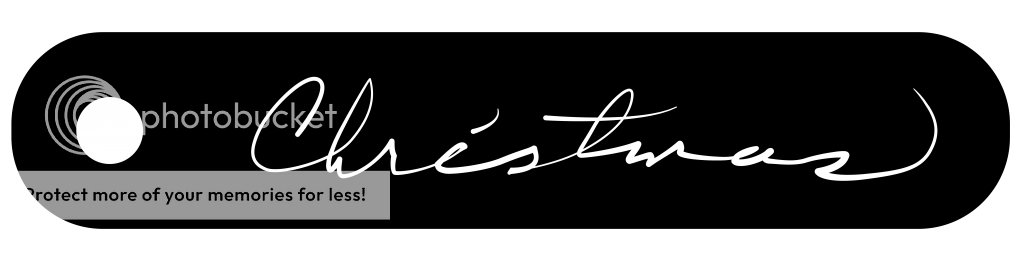
I have drawn out the curves in Illustrator so that the writing is a single expanded vector and the pendent is a single line, as well as the hole for the necklace loop. I have imported those curves but can't seem to figure out the best approach for the booleans procedure. I have tried using Bevel Plus on the pendent a few times and yielded decent results, although I couldn't seem to get a smooth NURBS mesh.
I would like to partially submerge an extruded handwriting in a pendent mesh and have a clean results. In the past, I have always cursed booleans because it never seemed like the results were 100% favorable.
Any advice how how to proceed? Thanks you much!
Josh

