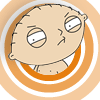Introduction to Maya - Rendering in Arnold
This course will look at the fundamentals of rendering in Arnold. We'll go through the different light types available, cameras, shaders, Arnold's render settings and finally how to split an image into render passes (AOV's), before we then reassemble it i
#
1
14-10-2009
, 09:53 PM
ambient Occlusion
I select the ambient occlusion checkbox in the mental ray features tab but I don't see an ambient occlusion render anyplace?
I want to do an ambient occlusion render and use the result as an overlay to the texture map in photoshop as shown in several tutorials I have seen. They all show the resulting output in photoshop but just ASSUME everyone knows how to get the magical mystical AO render!
"If I have seen further it is by standing on the shoulders of giants." Sir Isaac Newton, 1675
#
2
14-10-2009
, 10:26 PM
its not the same as the tick box in the MR option.
#
3
15-10-2009
, 01:12 AM
1. Create a new render layer and add all your objects to it.
2. Right click on the layer and select Attributes
3. Once the attribute editor opens up, you should see a button labeled "Presets" Click on the button and select occlusion.
4. Now render it out.
Just make sure you have Mental Ray selected as the renderer.
To make changes to the occlusion...
1. Window > Render Editor > Hypershade
2. In the hypershade, you should see a solid black surface shader. Double click on it to open it's attributes.
3. In the attribute editor, you should see a tab with ?_amb_occlusion1. Click that tab.
4. Now you can increase the samples (for better render). YOu can adjust the brightness and so forth. Just play around with the options to get a feel for what they do.
Good luck
Don't be satisfied with what you can do but rather strive to do the things you can't do!
Exceed Expectations!
#
4
15-10-2009
, 01:20 PM
Thanks!
"If I have seen further it is by standing on the shoulders of giants." Sir Isaac Newton, 1675
#
5
13-05-2010
, 11:33 AM
Posting Rules Forum Rules
Similar Threads
ambient occlusion in mi_car_paint_phen_x
by madwh in forum Lighting & Rendering replies 4 on 05-10-2014
Rendering Ambient Occlusion
by DianaB in forum Maya Basics & Newbie Lounge replies 3 on 10-04-2013
Ambient Occlusion in Maya, Plz Help
by dubai3d in forum Maya Basics & Newbie Lounge replies 2 on 24-03-2011
Ambient Occlusion
by nectario in forum Maya Basics & Newbie Lounge replies 2 on 04-05-2010
ambient occlusion question
by Velusion in forum Lighting & Rendering replies 3 on 16-08-2006
Topics
Free Courses
Full Courses
VFX News
How computer animation was used 30 years ago to make a Roger Rabbit short
On 2022-07-18 14:30:13
Sneak peek at Houdini 19.5
On 2022-07-18 14:17:59
VFX Breakdown The Man Who Fell To Earth
On 2022-07-15 13:14:36
Resident Evil - Teaser Trailer
On 2022-05-13 13:52:25
New cloud modeling nodes for Bifrost
On 2022-05-02 20:24:13
MPC Showreel 2022
On 2022-04-13 16:02:13