Introduction to Maya - Modeling Fundamentals Vol 2
This course will look in the fundamentals of modeling in Maya with an emphasis on creating good topology. It's aimed at people that have some modeling experience in Maya but are having trouble with
complex objects.
#
16
11-09-2004
, 08:39 PM
Watch Space Wars at www.3dden.co.uk now!
__________________________
My pin number is XXXX
#
17
11-09-2004
, 09:12 PM
Create a camera > go to the camera shape under attributes > go the environment click on image plane > create > pick that image you are useing, and there you have. Now the light won't touch the backgraound

I am creating an illusion.
Homepage https://www.freewebs.com/vedickings/index.htm
Challenge WIP https://forum.simplymaya.com/showthre...threadid=17391

#
18
11-09-2004
, 11:14 PM
i like the lighting in the image.. but i just want the stars to show up brighter cuase they look too dim
AIM: Psuedo Realizm
#
19
12-09-2004
, 04:35 AM
Hope that help

If you have adobe photoshop, just open the image up in in photoshop, and brighten the stars up.
I am creating an illusion.
Homepage https://www.freewebs.com/vedickings/index.htm
Challenge WIP https://forum.simplymaya.com/showthre...threadid=17391

Last edited by vedic kings; 12-09-2004 at 04:39 AM.
Posting Rules Forum Rules
Similar Threads
Referencing Problem: Child Nodes misplaced on reloading of Parent Scene
by shekibobo in forum Maya Technical Issues replies 1 on 20-05-2008
Why Maya?
by haka in forum Maya Basics & Newbie Lounge replies 21 on 10-11-2007
Scene Size Causing Slow mental ray Render Times?
by Russell in forum Lighting & Rendering replies 14 on 31-05-2004
Best way to render different stuff in a scene?
by tank2002 in forum Maya Basics & Newbie Lounge replies 11 on 24-03-2004
I need help creating an underwater scene
by SuperDave71 in forum Maya Basics & Newbie Lounge replies 3 on 12-11-2003
Topics
Free Courses
Full Courses
VFX News
How computer animation was used 30 years ago to make a Roger Rabbit short
On 2022-07-18 14:30:13
Sneak peek at Houdini 19.5
On 2022-07-18 14:17:59
VFX Breakdown The Man Who Fell To Earth
On 2022-07-15 13:14:36
Resident Evil - Teaser Trailer
On 2022-05-13 13:52:25
New cloud modeling nodes for Bifrost
On 2022-05-02 20:24:13
MPC Showreel 2022
On 2022-04-13 16:02:13