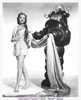Integrating 3D models with photography
Interested in integrating your 3D work with the real world? This might help
#
1
12-09-2006
, 06:46 AM
paint script tool and my dinosaur
i made this 'dinosaur. and textured it with some of the snake scakes from those Ozzy textures.
and appiled 'stroke to curve' while having the 'blonde straight' brush selected from the visor to a curve i created at the eye lash, hence the eye lash (i think they may have secondary animation??)
anyway it obviously needs some thorns on his back to make him scary. and so comes the paint script tool.
take it easy and life will be easy
#
2
12-09-2006
, 06:48 AM
important that i name the cone, I named it 'dinoscale'
take it easy and life will be easy
#
3
12-09-2006
, 06:55 AM
i left it at defaultbut went straight to 'setup' at the bottom of the tool box and wrote on the top line; 'geometryPaint' it is important that the syntax is correct. As soon as i hit return (OK) the second box came up, the little one next to the big one.
I wrote dinoscale in the top option where it says 'geometry' and checked all of the boxes below the sliders.
take it easy and life will be easy
#
4
12-09-2006
, 06:59 AM
the the red circle that runs over the body (you might have to select 'pait script tool' again, i did but the changes were still there so no problem.) to indicate a paintable surface and 'presto', that's it!
one stroke got this
take it easy and life will be easy
#
5
12-09-2006
, 07:01 AM
the scales will now stick to the surface during animation, so breathing and walking is no problem.
take it easy and life will be easy
Last edited by mirek03; 12-09-2006 at 07:03 AM.
Posting Rules Forum Rules
Topics
Free Courses
Full Courses
VFX News
How computer animation was used 30 years ago to make a Roger Rabbit short
On 2022-07-18 14:30:13
Sneak peek at Houdini 19.5
On 2022-07-18 14:17:59
VFX Breakdown The Man Who Fell To Earth
On 2022-07-15 13:14:36
Resident Evil - Teaser Trailer
On 2022-05-13 13:52:25
New cloud modeling nodes for Bifrost
On 2022-05-02 20:24:13
MPC Showreel 2022
On 2022-04-13 16:02:13