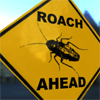Beer glass scene creation
This course contains a little bit of everything with modeling, UVing, texturing and dynamics in Maya, as well as compositing multilayered EXR's in Photoshop.
#
1
06-10-2004
, 01:56 PM
Registered User
Join Date: Mar 2004
Join Date: Mar 2004
Posts: 7
Texture Flickers
I am working on an internship project where I am creating a 3D map of my college's campus and the surrounding area. I have a polygon terrain which I textured with an orthographic image of the area. When I rendered a simple camera fly-through, though, there was a lot of tiny flickering all over the terrain texture - especially where there were white or light colored objects on the texture. I assigned it as a lambert, so it shouldn't be reflective. I'm noticing the same effect on some of my other textures - brick walls, gravel etc, but not as noticable.
Is this a lighting or texturing problem? I don't know much about the settings in either lighting or texturing. Can anyone give me some suggestions as to where to begin?
Thanks!
#
2
06-10-2004
, 02:25 PM
If you need more explination then just ask

"You can live for yourself today -- or help build tomorrow for everyone" _LIVID
Optical Minefield
My Blog
Last edited by Tim_LIVID; 06-10-2004 at 02:30 PM.
#
3
06-10-2004
, 02:27 PM
#
4
06-10-2004
, 02:37 PM
Registered User
Join Date: Mar 2004
Join Date: Mar 2004
Posts: 7
Normals.......ah, I have read about them but really don't understand them. How do I check what direction they are in? I am positive that there is no overlapping geometry - some of the objects that the textures flicker on - including the terrain are based on simple poly plains, so I'm interested to learn more about the normals.
Thanks!
#
5
06-10-2004
, 02:40 PM
#
6
06-10-2004
, 04:40 PM
Select the object, goto
Display ----> Polygon Components ----> Normals
This will show the direction that your geometry is faceing, but I have a feeling it is your render options. But it's good to know about these never the less.
"You can live for yourself today -- or help build tomorrow for everyone" _LIVID
Optical Minefield
My Blog
#
7
06-10-2004
, 08:43 PM

#
8
07-10-2004
, 06:56 AM

"You can live for yourself today -- or help build tomorrow for everyone" _LIVID
Optical Minefield
My Blog
#
9
07-10-2004
, 12:54 PM
Registered User
Join Date: Mar 2004
Join Date: Mar 2004
Posts: 7
Here are the settings in Mental Ray:
Ray Tracing is "on" with all settings at "1", scanline "openGL" and faces "both".
Shadows has Shadow Method "segments" and Shadow Maps "on".
Motion Blur, Caustics and Global Illumination and Final Gather are all unchecked.
Sampling Quality has all Contrast settings set to "0.1", Min Samples "-2", Max Samples "0", Sample Lock is checked and Jitter is unchecked.
I have never adjusted any settings in Mental Ray before, so any suggestions would be greatly appreciated!
Thanks again.
#
10
07-10-2004
, 12:56 PM
#
11
07-10-2004
, 05:49 PM
Registered User
Join Date: Mar 2004
Join Date: Mar 2004
Posts: 7
I appreciate your suggestions!
Posting Rules Forum Rules
Similar Threads
How to put many texture in one scene? Its all change to the one texture
by aonaon20 in forum Maya Materials & Textures replies 3 on 08-03-2014
Texture resolution: a never ending story
by lecra in forum Maya Basics & Newbie Lounge replies 2 on 24-12-2013
Texture not working together with the UV texture editor
by Skalman in forum Maya Materials & Textures replies 4 on 07-06-2013
Help with Tiling and Bump Mapping Brick Texture
by Geemge in forum Maya Basics & Newbie Lounge replies 0 on 19-01-2005
Texture upload
by Protheus in forum Maya Basics & Newbie Lounge replies 9 on 25-01-2004
Topics
New tutorial - Create tileable textures from photos. Photoshop to Alchemist to Maya 2
By David
Site News & Announcements
5
Free Courses
Full Courses
VFX News
How computer animation was used 30 years ago to make a Roger Rabbit short
On 2022-07-18 14:30:13
Sneak peek at Houdini 19.5
On 2022-07-18 14:17:59
VFX Breakdown The Man Who Fell To Earth
On 2022-07-15 13:14:36
Resident Evil - Teaser Trailer
On 2022-05-13 13:52:25
New cloud modeling nodes for Bifrost
On 2022-05-02 20:24:13
MPC Showreel 2022
On 2022-04-13 16:02:13