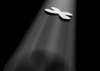Integrating 3D models with photography
Interested in integrating your 3D work with the real world? This might help
#
1
01-06-2004
, 08:20 PM
Image planes hate me
#
2
01-06-2004
, 08:24 PM
#
3
01-06-2004
, 08:28 PM
whattttttttttttttt
#
4
02-06-2004
, 01:15 AM
"Terminat Bora Diem, Terminal Auctor opus."
#
5
02-06-2004
, 02:00 AM
#
6
03-06-2004
, 12:09 AM
hey
#
7
03-06-2004
, 03:01 AM
"Terminat Bora Diem, Terminal Auctor opus."
#
8
03-06-2004
, 07:26 AM
...
#
9
03-06-2004
, 07:59 PM
Got another easy one
#
10
04-06-2004
, 03:18 AM
#
11
04-06-2004
, 03:32 AM
#
12
04-06-2004
, 12:13 PM
"Terminat Bora Diem, Terminal Auctor opus."
#
13
04-06-2004
, 07:33 PM
ok
#
14
05-06-2004
, 02:23 AM
i've got a problem
edit: I thought i'd add on that i just got my image plane fixed. If i don't do it the camera attribute way i can do it, but if someone can tell me how to do it that way i'd be grateful. Also, if u do it the plane way and then adding the picture, can u change the shading of one object instead of them all. For example, the plane is set to 6 and i want the object at 5 so i select the object and hit 5 but they both change. Is there a way to stop that. One last thing, what setting makes the object shaded gray, but also transparent thx so much everyone.
Last edited by wright100; 05-06-2004 at 02:39 AM.
#
15
05-06-2004
, 02:59 AM
Posting Rules Forum Rules
Similar Threads
Urgent! (image planes)
by amoeba in forum Maya Technical Issues replies 5 on 05-08-2008
image planes
by Der Kaiser in forum Maya Basics & Newbie Lounge replies 1 on 30-08-2005
Problem with Image planes
by azimuth in forum Maya Basics & Newbie Lounge replies 3 on 14-07-2004
image plane and poly planes r stretched.
by tvholicjames in forum Maya Basics & Newbie Lounge replies 1 on 16-07-2003
Positioning reference images in viewports (Image Planes)
by megaton in forum Maya Basics & Newbie Lounge replies 3 on 27-05-2003
Topics
Free Courses
Full Courses
VFX News
How computer animation was used 30 years ago to make a Roger Rabbit short
On 2022-07-18 14:30:13
Sneak peek at Houdini 19.5
On 2022-07-18 14:17:59
VFX Breakdown The Man Who Fell To Earth
On 2022-07-15 13:14:36
Resident Evil - Teaser Trailer
On 2022-05-13 13:52:25
New cloud modeling nodes for Bifrost
On 2022-05-02 20:24:13
MPC Showreel 2022
On 2022-04-13 16:02:13