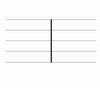Substance Painter
In this start to finish texturing project within Substance Painter we cover all the techniques you need to texture the robot character.
#
1
24-01-2005
, 02:13 AM
Translfer UV Sets
I'm going crazy here
I'll explain my problem with one example:
Let's say I have a blinn material (or whatever) then I map a fractal texture on the color node and a bulge texture as a bump map. When I go to the UV map editor I can easily see the fractal image in the background. But then, how can I see the bulge image so I can manipulate the UVs for the bump map independently of the fractal texture? (I've tried with different UV sets for each texture but nothing happens, I only see the fractal texture)
after 3 days of headaches I've figured out a solution (althought it's not a very elegant one):
1- I duplicate the mesh once it's ready for texturing.
2- I map a texture into the color channel of the original mesh and create a UV set for it.
3- before mapping a second texture into the bump map channel (wich I never see on the UV texture editor) I map it into the color channel of the duplicated mesh an create a new UV set for it (now I can see the texture image on the UV editor and adjust the UVs)
4- Once I've finished adjusting the UVs on the duplicated mesh I use Polygons>Transfer UV sets to the original mesh.
5- Finally I go to the relationship editor, I select the original mesh and connect the trasferred set (from the duplicated mesh) to the bump map (or to any other I want).
So, if someone knows a better solution, I'd really appreciate any suggestions
Best
Eduardo
#
2
24-01-2005
, 03:59 AM
#
3
24-01-2005
, 10:31 AM
AIM: mhcannonDMC
"If you love your job, you'll never work another day in your life."
#
4
24-01-2005
, 11:57 AM
I'll try what you suggest mhcannon,
regards
Eduardo
#
5
24-01-2005
, 10:26 PM
another solution
Reading "Maya Help" carefully I found this:
I quote:
"Choose a texture to display (if more than one texture is applied to the mesh).
In the texture editor, select the texture you want to work on from the Image > Selected Images sub-menu.
When you are in component selection mode, the Image > Selected Images sub-menu lists shading groups assigned to the selected components.
In object selection mode, the sub-menu lists all shading groups assigned to the entire mesh.
It seems that's the solution,
Now the newbie question
HOW DO I ASSIGN DIFFERENT SHADING GROUPS TO THE SAME MESH?? IS THIS A GOOD WAY TO PROCEED?
Maybe mtmckingley or mhcannon could help again
Best
Eduardo
#
6
24-01-2005
, 10:29 PM
AIM: mhcannonDMC
"If you love your job, you'll never work another day in your life."
#
7
24-01-2005
, 10:38 PM
#
8
24-01-2005
, 11:48 PM
well...
I first thought there was a problem with my computer or my card, but now I realize it's just something Maya can't do...
see ya
Eduardo
#
9
25-01-2005
, 12:45 AM
AIM: mhcannonDMC
"If you love your job, you'll never work another day in your life."
#
10
24-08-2005
, 10:17 PM
Just to throw in another possible way that you can do this, while keeping a relatively simple node network in the hypershade, you can use ID maps. I've only done this whilst having 2 different materials on one object, but it means you have 1 object with 1 UV map (therefore 1 texture map), but by using and ID map you can assign different types of shaders to the same object.HOW DO I ASSIGN DIFFERENT SHADING GROUPS TO THE SAME MESH?? IS THIS A GOOD WAY TO PROCEED?
e.g, say you have an object of a bottle with 1 UV map. You have made a texture map for the bottle, and you want the label to be a lambert, whilst the glass part of the bottle is a phong. You can simply make these 2 different materials with the same texture map applied, then using an ID map (a black and white mask, with black being where you want one material to show, and white being the other material) you can blend between the 2 materials using a blend utility node.
If anyones interested in this technique, let me know and I'll draw up a diagram of how it works. I find it a very neat way of doing this. Sometimes its easiest just to select faces, but for most of the time the different parts of your textures will not fit neatly onto where you can just select faces and apply them.
LisaG

p.s, this is an especially useful way if you use mental ray, as MR can have problems with Maya's layered shaders.
#
11
25-08-2005
, 12:58 AM
Bye :p
Ed.
#
12
28-08-2005
, 11:20 AM
#
13
28-08-2005
, 11:40 PM
#
14
29-08-2005
, 01:31 AM
https://forum.simplymaya.com/showthre...threadid=17422
#
15
29-08-2005
, 10:51 AM
Yes, thats great, that thread shows the same thing, I just call my blending map an ID map.
To connect the blend utility to the layered shader, open up the attribute editor for the layered shader, and simply MMB drag the blend node onto where it says colour for the layered shader, and it will attach.
The problem with using layered shaders like you would normally for layering textures is that Mental Ray sometimes can have a hard time with them, but it seems to work fine if you use the mix map method.
LisaG

Posting Rules Forum Rules
Similar Threads
Textures not linking to tutorial maya....
by dan003 in forum Maya Basics & Newbie Lounge replies 2 on 07-03-2015
Uv sets help.
by luk34llen in forum Maya Materials & Textures replies 6 on 01-06-2012
Cleaning up Uv Sets and creating New UV sets "Error While Parsing Arguments"
by ryuhayabusa13 in forum Maya Basics & Newbie Lounge replies 0 on 20-12-2009
UV sets - need help!
by mttjss in forum Maya Materials & Textures replies 1 on 04-08-2005
Copying 2 UV sets into 1
by mayaMan1982 in forum Maya Basics & Newbie Lounge replies 5 on 05-04-2005
Topics
Free Courses
Full Courses
VFX News
How computer animation was used 30 years ago to make a Roger Rabbit short
On 2022-07-18 14:30:13
Sneak peek at Houdini 19.5
On 2022-07-18 14:17:59
VFX Breakdown The Man Who Fell To Earth
On 2022-07-15 13:14:36
Resident Evil - Teaser Trailer
On 2022-05-13 13:52:25
New cloud modeling nodes for Bifrost
On 2022-05-02 20:24:13
MPC Showreel 2022
On 2022-04-13 16:02:13