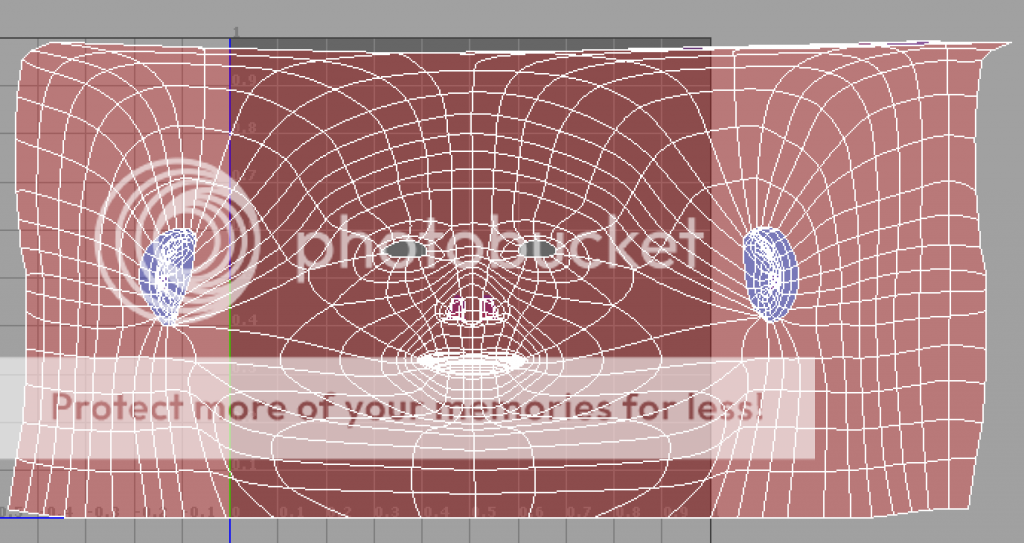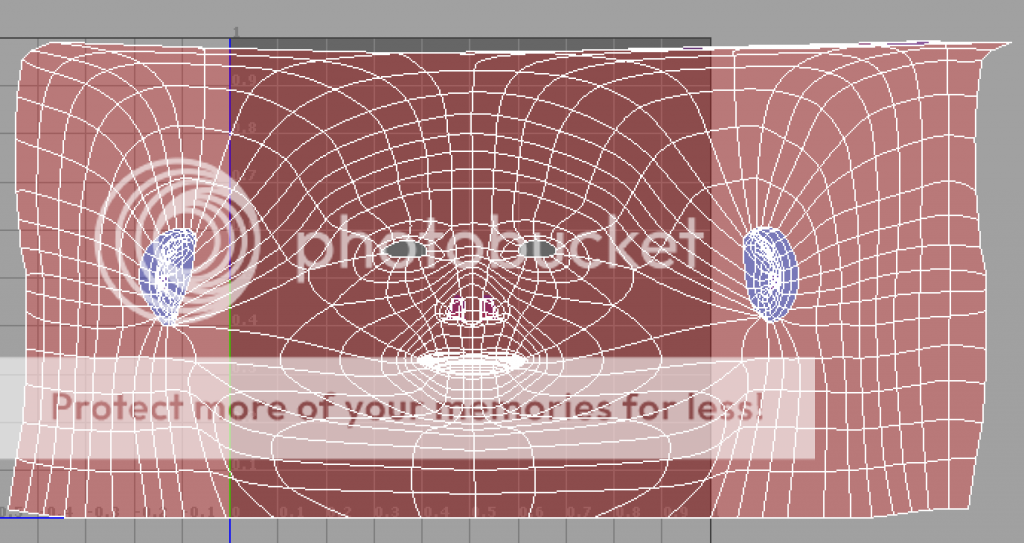Help using the UV Texture Editor.
Hello! New to the forums and to Maya. When I click on the toggle shaded UV display icon, my whole face is shaded red, except my ears. They're blue. Blue is good, right? That means nothing is overlapping? I modeled the ears on a different scene and then imported them to the scene with my face. Anyway, my ears aren't the problem, it's the rest of my face. Here's a pic.
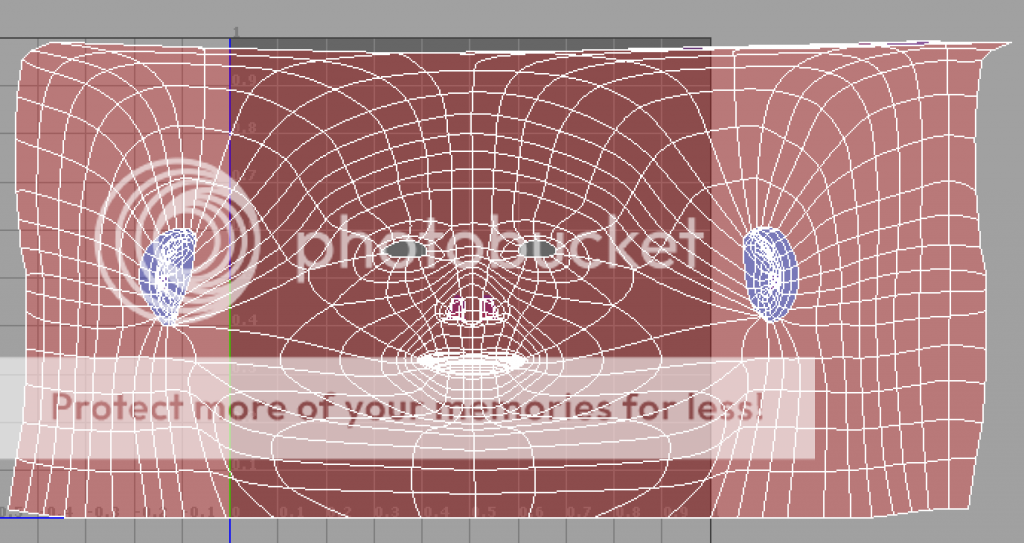
I hope this easy to fix... :/