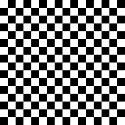Anyways, here's two shots with the jaggies at x1024 screen and 100 resolution. It was originally at x600 screen and x72 resolution. Will try for 300 resolution this time but I get a lot of artifacts and brown pixels in the whiteness of the model?? I run a laptop here without actual graphics card [it's on-board] so I think that might have something to do with it.



The third shot is just a screen cap, no render, showing how clean the real model is without a render. I'd love it if my renders could be this clean but with lighting. There are still some jaggies on the model where it meets black but no artifacts. How do I get rid of jaggy edges??
Any help would be appreciated, thanks.